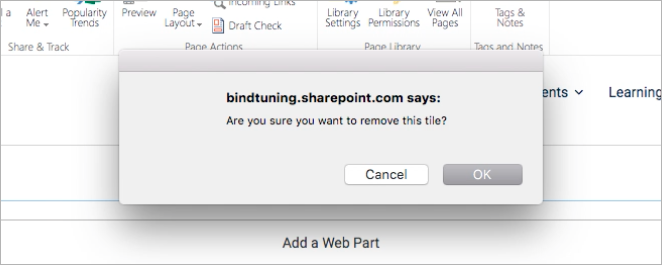Add a new tile
- Open the site where you have the Tiles installed;
- Click Edit to edit the page;
-
On the web part title bar, click the [+] button;
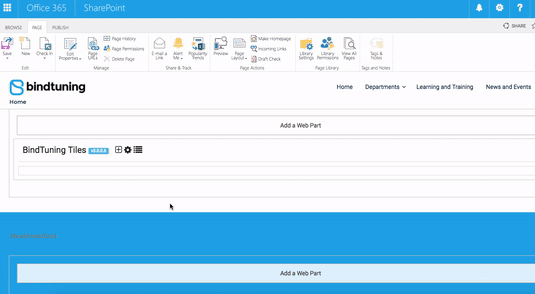
-
Fill out the form that pops up. You can check out what you need to do in each setting in the Tiles Settings Glossary section of this User Guide;
-
After setting everything up, click on Save or Save and create another.
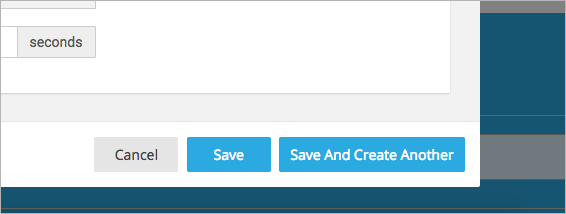
Clicking “Save and create another” will keep the form open, so you can add more tiles to your page without closing the form.
Edit a tile
- Click Edit to edit the page;
-
Place the mouse cursor over the tile you would like to edit and click on the edit icon;
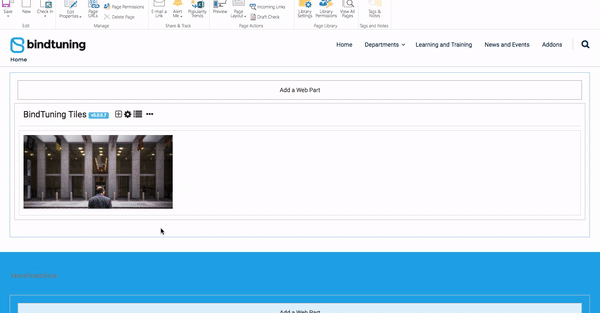
-
When you're done with editing, click on Save Changes.
Delete a tile
- Click Edit to edit the page;
-
Place the mouse cursor over the tile you would like to delete and click on the delete icon;
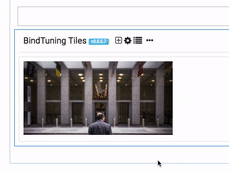
-
A message will appear requesting your confirmation. Click ok and the web part will refresh and the tile will be removed.